As I mentioned previously, this is probably the most important area for administering your APEX instance.
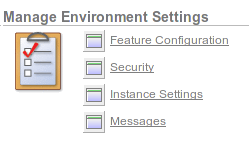
Messages
There are 2 types of messages you can create, one is the Login message and one is the System Message
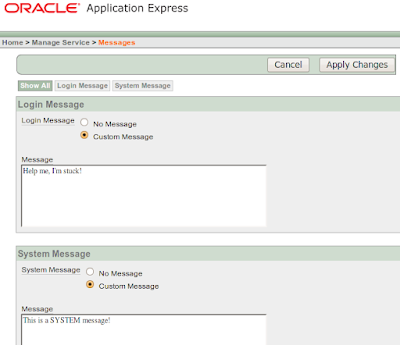
The Login message appears at the top of the Workspace Login screen:
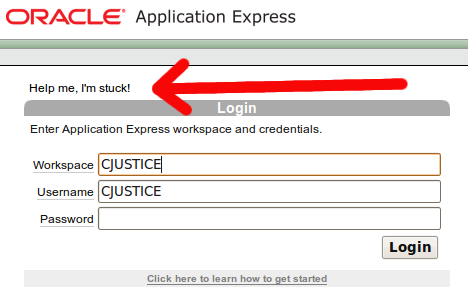
The System messages appears after you have logged in.

Feature Configuration
- Application Development

- Allow PL/SQL Program Unit Editing - This pertains to the SQL Workshop. Will you allow end-users (Developers/Administrators), who have access to SQL Workshop, to edit PL/SQL.
- Create demonstration objects in new workspaces - By default, when you create a new workspace, the sample application is automatically installed in the schema that it is mapped to. In my case, CJUSTICE. There are database objects included with this object as well. If you would like to see those database objects and need a script to remove them, read here.
I don't like that it gets created automatically so I typically turn it off.
- SQL Workshop

- SQL Commands Maximum Inactivity in minutes - "Identify the maximum amount of time a transactional command in the SQL Command Processor waits before timing out."
- SQL Scripts Maximum Script Output Size in bytes - "Identify the maximum amount of output a single SQL Script can generate. SQL scripts are run from the SQL Workshop."
- SQL Scripts Maximum Workspace Output Size in bytes - "Identify the maximum amount of space all scripts within a workspace may consume. SQL Script results are the output generated when running SQL Scripts from the SQL command processor."
- SQL Scripts Maximum Script Size in bytes - "Identify the maximum size of a SQL script used within the SQL Workshop."
- Enable Transactional SQL Commands - "Enable Transactional SQL Commands for the entire instance. Enabling this feature permits users of SQL Commands to issue multiple SQL commands within the same physical database transaction."
- Monitoring

- Enable Database Monitoring - "Enable or disable monitoring within the SQL Workshop."
Honestly, I have no idea what kind of monitoring is done here. I haven't been able to find any related reports...which doesn't mean they don't exist, just that I can't find them.
- Security

- Set Workspace Cookie
- Disable Administrator Login - Defaults to No (otherwise, how would you log in?)
- Disable Workspace Login - Defaults to No
- Allow Public File Upload
- Restrict Access by IP Address
- HTTPS

- Require HTTPS - Use a comma delimited list of IP Addresses to restrict, can be either 1 or up to 4 values
- Session Timeout

- Maximum Session Length in Seconds
- Maximum Session Idle Time in Seconds
- Excluded Domains

- Domain Must Not Contain - "Enter domains (not including the port), separated by colons, that should not be allowed in regions of type URL or accessed as a Web service. "
- Account Login Control

- Require User Account Expiration and Locking - "Select Yes to enable Application Express user account expiration and locking features across all workspaces. This selection prevents the same feature from being disabled at the workspace level.
Select No to allow individual workspaces to enable or disable this feature independently.
Application Express user account expiration and locking features apply to end-user accounts created using the Application Express end-user account management interface." - Maximum Login Failures Allowed - "This setting applies to accounts used to access the Application Express administration and development environment only. It does not apply to end-user accounts used by applications developed in Application Express.
However, this setting is used as the default workspace-level "Maximum Login Failures Allowed" preference, which workspace administrators can change. The workspace-level preference applies to the end-user accounts within that workspace." - Account Password Lifetime (days) - Self Explanatory
- Workspace Password Policy

- Minimum Password Length - Self Explanatory
- Minimum Password Differences - "Enter the number of differences required between old and new passwords. The passwords are compared character by character, and each difference that occurs in any position counts toward the required minimum difference.
This setting applies to accounts for workspace administrators, developers, and end use" - Must Contain At Least One Alphabetic Character - Self Explanatory
- Must Contain At Least One Numeric Character - Self Explanatory
- Must Contain At Least One Punctuation Character - Self Explanatory
- Must Contain At Least One Upper Case Character - Self Explanatory
- Must Contain At Least One Lower Case Character - Self Explanatory
- Must Not Contain Username - Self Explanatory
- Must Not Contain Workspace Name - Self Explanatory
- Must Not Contain - colon seperated list of words that cannot be used in the password, default words are: "oracle:hello:welcome:guest:user:database"
- Alphabetic Characters - default: "abcdefghijklmnopqrstuvwxyzABCDEFGHIJKLMNOPQRSTUVWXYZ"
- Punctuation Characters - default: "!"#$%&()``*+,-/:;<=>?_"
- Service Administrator Password Policy

- Policy - You can either define the Workspace Password Policy (above) or just use the default strong password policy. For my sandbox versions, I tend to make it as lax as possible so I do not have to remember complex passwords when putting things like this together.
For most organizations, the only 3 areas you need to worry about here are Email, Report Printing and Wallet.
- Self Service

- Provisioning Status - 3 options here: Manual, Request and Email Verification. For most organizations Manual will do just fine. That will allow your end-users to follow the normal protocols set forth in your organization. For hosted sites, like apex.oracle.com, Email Verification is the way to go.
- Development Service URL - Used in conjunction with Request or Email Verification above.
- Email Provisioning

- Email Provisioning - By default, is is enabled, but without the other settings it is useless. I turn this off...but it doesn't really matter for me since I use a sandbox.
- Schema

- Require New Schema - Do you want to require the user to obtain a new schema or reuse an existing one?
- Email

- SMTP Host Address - This is where you set up your internal mail server. All APEX mail calls will use this server by default.
- SMTP Host Port - Self Explanatory
- Administration Email Address - Self Explanatory
- Notification Email Address - Self Explanatory
- Wallet

- Wallet Path - Path to the wallet on the database server.
- Wallet Password - Self Explanatory
- Report Printing

- Print Server - Standard is the Default. To enable pdf printing you need BI Publisher and this is where you enter the server information.
- Print Server Protocol
- Print Server Host Address
- Print Server Port
- Print Server Script
For a How To on setting up APEX and BI Publisher, check out the RittmanMead blog entry Oracle ApEx and BI Publisher. - New Workspace Request Size

If using the Self Service module, this is where you'll set the sizes (and the default) of the workspaces to choose from. You can enable them all or just a few. - Workspace Change Request Size

Just like the New Workspace Request Size section, you can modify the size of workspaces you are offering.

No comments:
Post a Comment