This is the second post in my "Installing E-Business Suite" series, where we actually install the software. Hopefully by now you've read part 1, downloaded the software, and configured your Linux server. Thanks again to Chet for the opportunity to share on his blog; I'm enjoying this guest spot on ORACLENERD Inc's New Media Empire (2.0!). And now, welcome to screenshot village; we hope you enjoy your stay.
Part 1 --> Part 2 --> Part 3 --> Part 4
The Oracle Applications Rapid Install Wizard, more commonly called RapidWiz, drives the EBS installation process. If you're accustomed to using the Oracle Universal Installer, you'll find that RapidWiz "feels" a bit different, but it still has that comforting grey, "Hi, I'm a Java-based Oracle software installer!" look to it.
Step 1: Launching RapidWiz
Log in to your Linux server's desktop as root, not oracle. Open a terminal window and change to the startCD/Disk1/rapidwiz subdirectory of the software staging area
Run the rapidwiz utility in that directory:
[root@londo R12stage]# cd startCD/Disk1/rapidwiz/You should see a few launch messages in your terminal window, and the welcome screen of the installer will appear. Click Next:
[root@londo rapidwiz]# ./rapidwiz
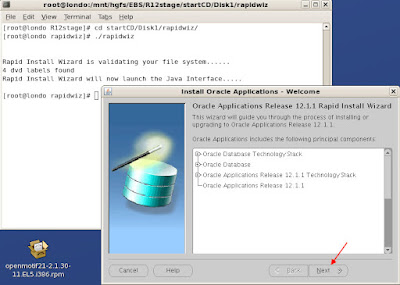
Step 2: Select installation type
In the Wizard Operations window, make sure that "Install Oracle Applications" is selected, but do not check the Express Install box. Click Next:
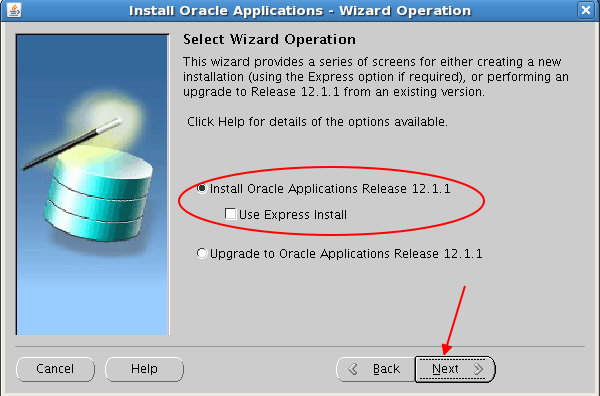
Step 3: OCM configuration
In the Oracle Configuration Manager window, leave all the fields and options blank, and click Next. OCM is not a complication we need right now. :-)
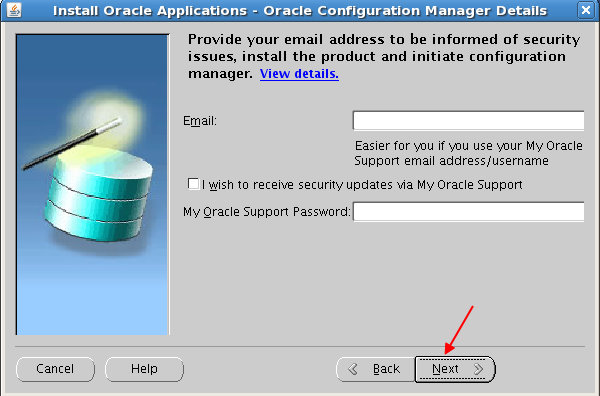
Step 4: Configuration Choice
Since this is a new install, select the first option ("Create a new configuration") in the Configuration Options window and click Next.
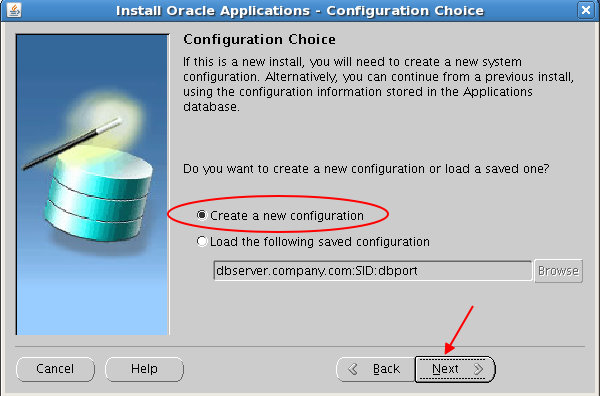
Step 5: Port pool assignment
Select a number between 0 and 99 from the port pool list in the Global System Settings window, then click Next. Doesn't matter which number; choose your favorite. In past releases I've had issues where selecting 0, 1, or 99 has caused strange problems later, but those were pretty obscure and not consistently repeatable, so don't let that stop you from living on the edge. ;-)
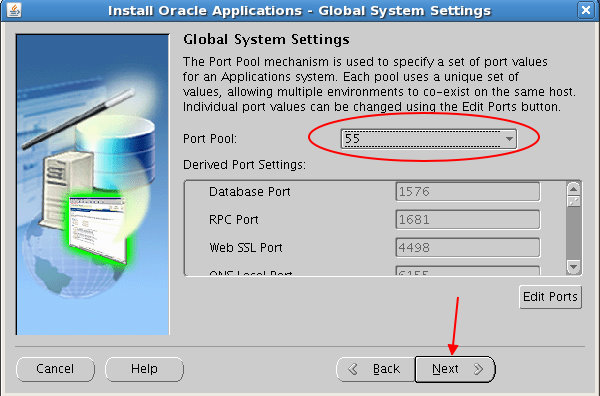
Step 6: Database node configuration
Now we're finally getting to the fun bits! In the Database Node Configuration window, verify that the following fields have correct values:
- Database type is "Vision Demo Database"
- Hostname and domain name match the host and domain names on your Linux server. If you've configured this correctly in /etc/hosts and /etc/sysconfig/network, RapidWiz should pull the correct values.
- The Operating System value should match your server's platform (Linux x86 or Linux x86-64)
- Database SID: You can leave this at the default (VIS), or change it if you prefer.
- Database OS user: The OS user you created in part 1 as the owner of the Oracle software (e.g. oravis)
- Database OS group: Change to oinstall
- Base Directory: This should be set to a directory in the Very Large Mount Point(tm) that you created in part 1. RapidWiz doesn't exactly conform to the OFA standard, but if you're picky about such things, you can click the "Edit Paths" button for finer control over where things go. I'm usually picky, but for the sake of saving you a few more screenshots, I'm letting RapidWiz decide where to file everything this time. :-)
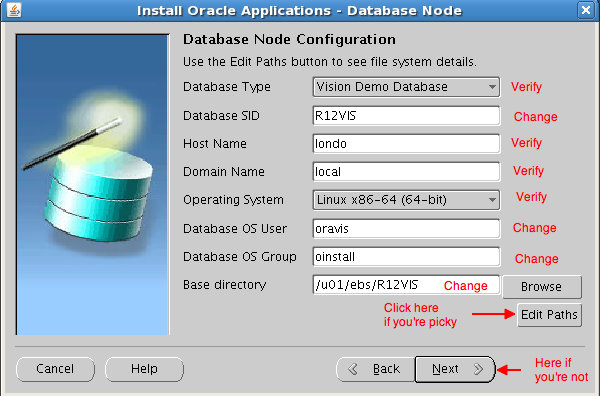
Note: If your specified base directory doesn't exist, you'll need to create it. Um, whoops. Actually, I intentionally skipped that step just so you could get an example of what error conditions you might encounter during configuration. That's me, taking one for the team. It's just the sort of guy I am.
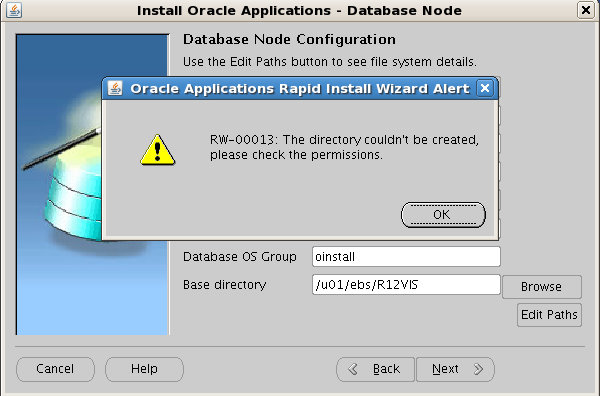
Make sure to change the ownership, and to grant write permissions to the oinstall group:
[root@londo rapidwiz]# cd /u01Click OK once you've created the base directory, make sure the installer has retained your other configuration settings, and click Next.
[root@londo u01]# mkdir -m 775 -p ebs/R12VIS
[root@londo u01]# chown -R oravis:oinstall ebs
[root@londo u01]# ls -lR ebs
Step 7: Applications node configuration
The next window, "Primary Applications Node Configuration," takes most of its values from the database node configuration. You'll need to change the values of Apps OS user and Apps OS group to match the ones created in part 1 of this series. Everything else should be fine; you'll just need to verify. Again, if you want to tinker with specific locations in the installation, you can click the Edit Paths button, but that's beyond the scope of these instructions. Oh yeah, and click Next when you're done.
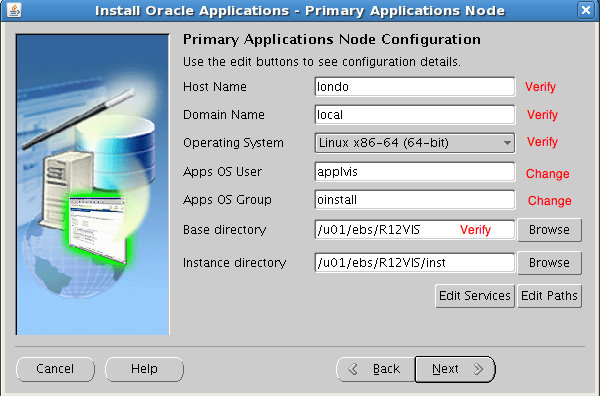
Step 8: Node information review
The Node Information window presents a review of the servers you've configured so far, and offers the option to add an additional server. Adding a server would be useful in the case of multi-node installations, but for now, just click (what else?) Next:
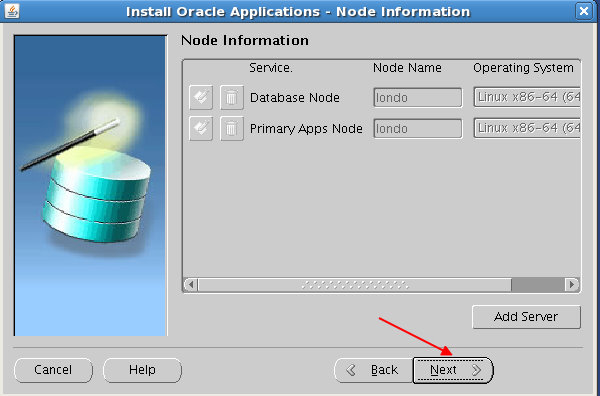
Step 9: Pre-install system checks
RapidWiz will pop up a window showing the system checks it is performing prior to installation. Basically, it's making sure that the necessary ports are open for the applications and database to run, that there's enough disk space to install, that it can write to all its directories, etc. After the checks are done, a Pre-Install Checks results window will appear. Hopefully you'll see all green checkmarks, as below. If you see red X's next to any of the test categories, click on the X to see a log from the test run, find and fix the errors, and click the Retry button to re-run the tests. Once all tests have been run successfully, click Next.
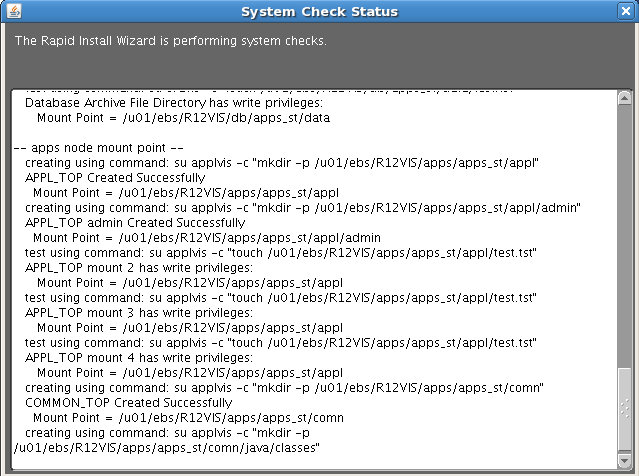
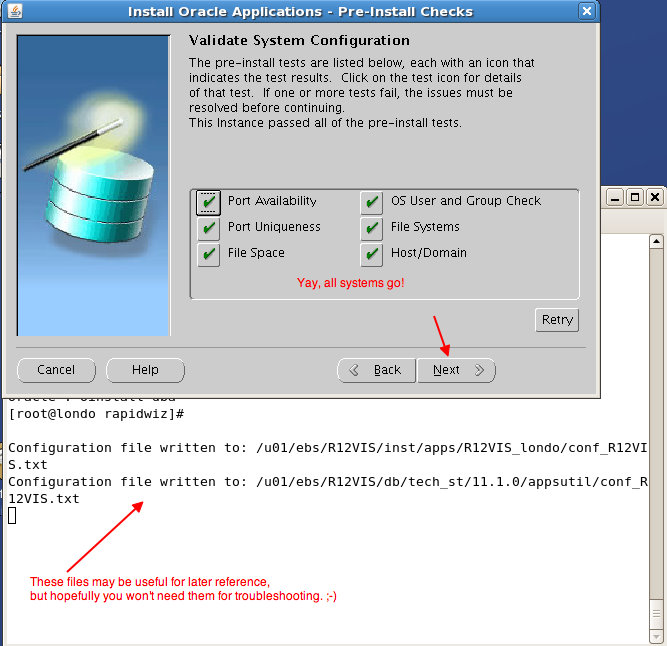
Step 10: The actual installation part
Click Next at the Install Review window, then Yes in the inevitable "are you sure you want to install?" box, and you're off to the races! Or maybe off to run some errands while blue bars crawl across the installer windows for a few hours, whichever. You'll notice that the terminal window from which you launched RapidWiz will display some information about where it's writing out log files. Hopefully we won't need those, because the installation will just go swimmingly, right?
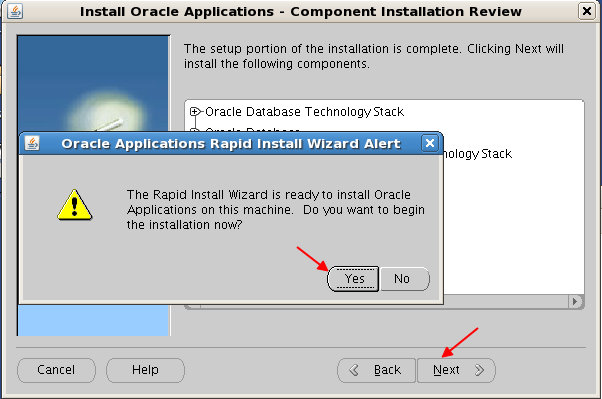
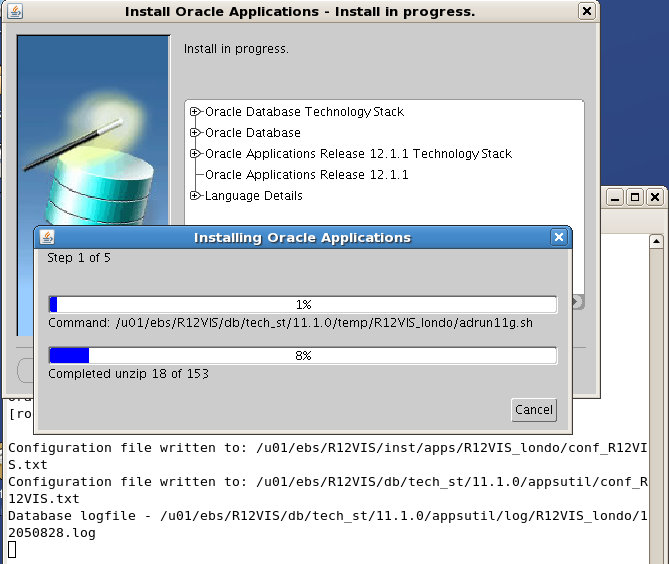
Step 11: Post-install checks
After a while (probably a few hours, depending on how speedy your server is) the installation will complete, and post-install checks will begin. If some of the post-install checks are listed as failed initially, don't be too worried. The initial startup of E-Business Suite can pretty resource-intensive, and it's not unusual for some of the post-install checks to time out waiting for responses from web pages, or for application server components themselves to time out when starting up. Keep in mind that you're installing software intended to run on server-class hardware, and your server might be under spec somewhere (disk speed, CPU, memory).
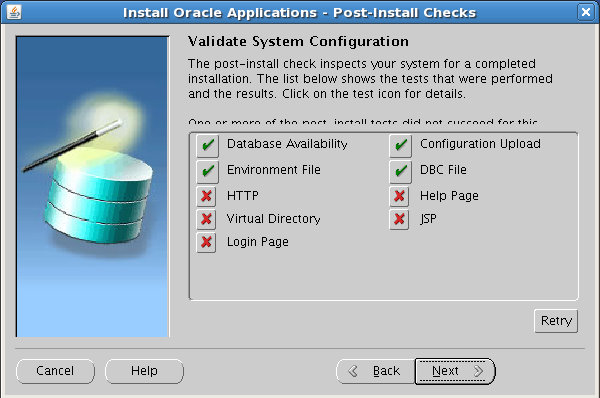
Here's what my post-install checks looked like the first time around. Ouch. As with the pre-install checks, you can click on the icons to see more about the failed checks. I'll spare you all 5 screenshots, but in this case, all the messages have the same theme: HTTP server taking too long to respond.
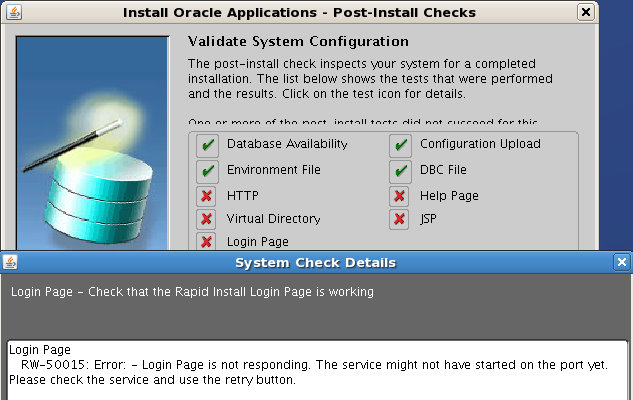
Step 12: A troubleshooting interlude
My poor 2-CPU "server" had a load average above 10 when the post-install checks first ran, and a ridiculous level of I/O wait (thanks, 5400RPM hard drive!), so the first thing I did was to wait until the system has settled down a bit, and then click the Retry button. Unfortunately, the outcome of the post-install checks didn't change, so I had to look into fixing the web server. What follows may not be applicable to your install situation, but it does provide a small taste of basic Oracle Applications troubleshooting, so please bear with me. If you get bored, or if your post-install checks were all successful, you can always skip ahead to step 14. ;-)
The first thing I did was to log in as the owner of the Oracle Applications software, applvis in this case. Then, I set up the OS environment to be able to better navigate the various sections of the Apps filesystem. You'll often hear this called "sourcing the Apps environment."
[root@londo ~]# su - applvisIf you don't feel like digging through the documentation to find out where the Apps environment file should be for your system, you can find the value from the result of the "Environment File" post-install check. The output from that check lists a number of environment files; the one that's relevant here is the "APPL_TOP environment file." Using the newly-defined environment variables, I checked the status of the 10g Application Server components and tried to restart the web server:
[applvis@londo ~]$ . /u01/ebs/R12VIS/apps/apps_st/appl/R12VIS_londo.env
[applvis@londo ~]$ $ADMIN_SCRIPTS_HOME/adopmnctl.sh statusThis confirms that the web server is the only component that's currently failing, and the other app server components of the system are starting as expected.
You are running adopmnctl.sh version 120.6
Checking status of OPMN managed processes...
Processes in Instance: R12VIS_londo.londo.local
---------------------------------+--------------------+---------+---------
ias-component | process-type | pid | status
---------------------------------+--------------------+---------+---------
OC4JGroup:default_group | OC4J:oafm | 10677 | Alive
OC4JGroup:default_group | OC4J:forms | 12390 | Alive
OC4JGroup:default_group | OC4J:oacore | 10505 | Alive
HTTP_Server | HTTP_Server | N/A | Down
adopmnctl.sh: exiting with status 0
adopmnctl.sh: check the logfile
/u01/ebs/R12VIS/inst/apps/R12VIS_londo/logs/appl/admin/log/adopmnctl.txt for more information ...
[applvis@londo ~]$ $ADMIN_SCRIPTS_HOME adapcctl.sh startThat doesn't look so great, but at least I have a log file to review:
You are running adapcctl.sh version 120.7.12010000.2
Starting OPMN managed Oracle HTTP Server (OHS) instance ...
opmnctl: opmn is already running.
opmnctl: starting opmn managed processes...
================================================================================
opmn id=londo.local:6255
0 of 1 processes started.
ias-instance id=R12VIS_londo.londo.local
++++++++++++++++++++++++++++++++++++++++++++++++++++++++++++++++++++++++++++++++
--------------------------------------------------------------------------------
ias-component/process-type/process-set:
HTTP_Server/HTTP_Server/HTTP_Server/
Error
--> Process (index=1,uid=1625958549,pid=26727)
failed to start a managed process after the maximum retry limit
Log:/u01/ebs/R12VIS/inst/apps/R12VIS_londo/logs/ora/10.1.3/opmn/HTTP_Server~1.log
adapcctl.sh: exiting with status 0adapcctl.sh: check the logfile
/u01/ebs/R12VIS/inst/apps/R12VIS_londo/logs/appl/admin/log/adapcctl.txt for more information ...
[applvis@londo ~]$ tail /u01/ebs/R12VIS/inst/apps/R12VIS_londo/logs/ora/10.1.3/opmn/HTTP_Server~1.logThat missing shared object library file is the most likely culprit. This often, but not always, means that there's a required OS package missing. In this case, a review of the installed packages on my server didn't show anything missing, so I turned to Google and My Oracle Support. I quickly found a handful of references in OTN forums and Oracle's non-EBS documentation to a quirk of installing R12.1 on 64-bit Oracle Enterprise Linux 5. One symlink later, and I was on my way:
--------
09/12/05 19:28:55 Start process
--------
/u01/ebs/R12VIS/inst/apps/R12VIS_londo/ora/10.1.3/Apache/Apache/bin/apachectl startssl: execing httpd
/u01/ebs/R12VIS/apps/tech_st/10.1.3/Apache/Apache/bin/httpd:
error while loading shared libraries:
libdb.so.2: cannot open shared object file: No such file or directory
[root@londo ~]# ln -s /usr/lib/libgdbm.so.2.0.0 /usr/lib/libdb.so.2After that, the post-install checks all came back green. Which is good, because I hadn't clicked Next in a while:
[applvis@londo ~]$ $ADMIN_SCRIPTS_HOME/adapcctl.sh start
You are running adapcctl.sh version 120.7.12010000.2
Starting OPMN managed Oracle HTTP Server (OHS) instance ...
opmnctl: opmn is already running.
opmnctl: starting opmn managed processes...
adapcctl.sh: exiting with status 0
adapcctl.sh: check the logfile
/u01/ebs/R12VIS/inst/apps/R12VIS_londo/logs/appl/admin/log/adapcctl.txt for more information ...
[applvis@londo ~]$ $ADMIN_SCRIPTS_HOME/adopmnctl.sh status
You are running adopmnctl.sh version 120.6
Checking status of OPMN managed processes...Processes in Instance: R12VIS_londo.londo.local
---------------------------------+--------------------+---------+---------
ias-component | process-type | pid | status
---------------------------------+--------------------+---------+---------
OC4JGroup:default_group | OC4J:oafm | 10677 | Alive
OC4JGroup:default_group | OC4J:forms | 12390 | Alive
OC4JGroup:default_group | OC4J:oacore | 10505 | Alive
HTTP_Server | HTTP_Server | 29299 | Alive
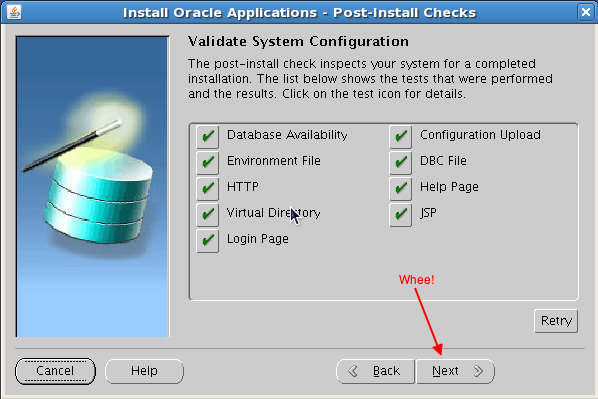
Step 14: Grand Finale
(what, you thought I'd risk the whole exercise by ending on step 13?)
And now, after hours of downloads and nigh-endless unzipping, the EBS install is done! That tempting "Connect to Oracle Applications Release 12.1.1" button may work, but if it doesn't, don't despair. Click Finish, open a web browser, and go the URL http://server.domain:80nn. The value for nn is the "port pool" value you selected in the early stages of the installation. Hopefully you know what "server" and "domain" are. :-) For example, when I browse to http://londo.local:8055, I am redirected to the main login page for EBS:
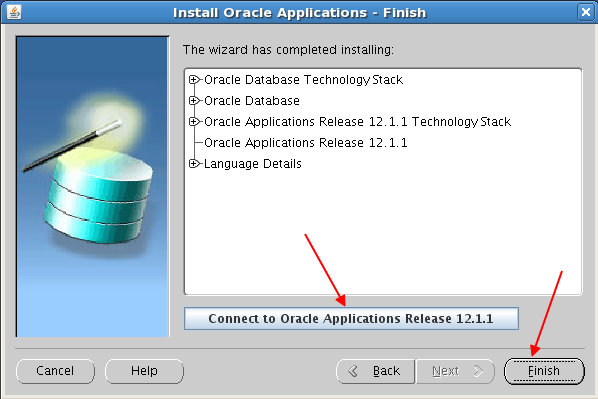
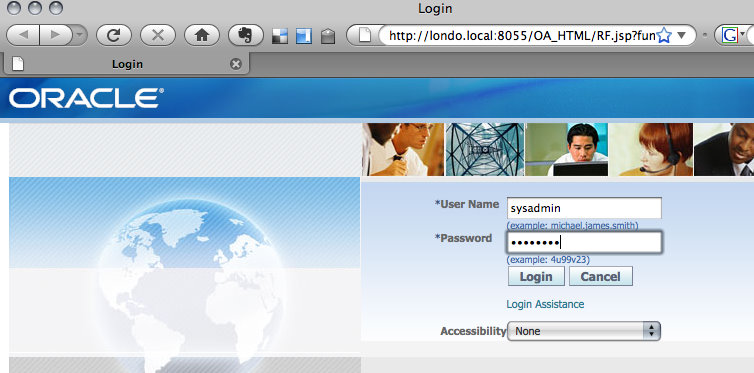
If you want to start looking around a little bit, the "superuser" for Oracle Applications is SYSADMIN, and the default password for the account is the same as the username. If you attempt to launch any of the Oracle Forms-based parts of the Apps interface from a browser on your Linux server, you may run into trouble. The EBS Forms interface is famously finicky on Linux-based browsers; I usually access EBS from browser on a Windows or OS X desktop, rather than from Linux, but the OTN forums are full of tips on how to get EBS Forms working on Linux. I'll try to dig up some links for the next post, or you can chime in with comments if you've already been down that road.
Thanks for following along! I hope that your installation experience is even more painless than this one. In part 3, I'll cover a few basic topics following the theme, "great, it's installed, now what do I do?"
References
- Oracle Applications Installation Guide: Using Rapid Install - The manual so nice, I've linked it twice!
- Oracle Applications Maintenance Procedures - Reading ahead for the next post in the series. Also covers some of the utilities I used above in Step 12.
- Oracle Applications Maintenance Utilities - Reading ahead for the next post. Also offers an explanation of the environment files briefly referenced in Step 12.
- An OTN forum thread that helped me resolve my little web server issue. Two lessons here: 1) OTN forums are immensely valuable, and 2) I should've read the documentation a bit more closely. D'oh.
- Not EBS-related, but I thought I'd plug my favorite lightweight screenshot annotation app for the Mac: Flysketch.

8 comments:
Hi,
I have tried installiing EBS R12 on OEL 5u4. As usual the post install checks failed and i landed up trying to figure out what is the problem.
As hinted by you at step 12 i have run $ADMIN_SCRIPTS_HOME/adopmnctl.sh status
i am getting this strange error
02/10/10-02:38:41 :: adopmnctl.sh version 120.6
02/10/10-02:38:41 :: adopmnctl.sh: Starting Oracle Process Manager (OPMN)
getaddrinfo(localhost, NULL, 1) failed (Name or service not known): No such file or directory
getaddrinfo(localhost, NULL, 1) failed (Name or service not known): No such file or directory
getaddrinfo(localhost, NULL, 1) failed (Name or service not known): No such file or directory
opmnctl: opmn start failed.
02/10/10-02:38:49 :: adopmnctl.sh: exiting with status 2
================================================================================
02/10/10-04:08:11 :: adopmnctl.sh version 120.6
02/10/10-04:08:11 :: adopmnctl.sh: Checking the status of Oracle Process Manager (OPMN)
Unable to connect to opmn.
Opmn may not be up.
02/10/10-04:08:13 :: adopmnctl.sh: exiting with status 0
================================================================================
am not able to figure out what is the problem pls help
Hi Anonymous,
I have not seen this error before, and I don't have access to my test system right now, so I'll have to guess. :)
Since the messages are complaining about hostname lookups, please verify that your /etc/hosts file is configured according to the documented requirements. The notes can be found in Part I of this install series.
In particular, make sure that you have a correct entry for localhost and for your server, for example:
127.0.0.1 localhost.localdomain localhost
192.168.1.1 myserver.mydomain myserver
Regards,
John P.
Hi thanks a lot i resolved the error the problem was with hosts file. Now am facing another problem. i have Red X only with the Login page. rest everything is fine and working when i run through the log file it says
checking URL = http://orappl.orappl.com:8000/OA_HTML/AppsLogin
RW-50016:Error: - {0} was not created:
File = {1}
i thought i have not downloaded the files properly i have verified MD5 and found that to be correct for all the files
Hi,
Can you copy and paste what your /etc/hosts file looks like.
I'm having same problem see below:
adopmnctl.sh: exiting with status 2
Hi Anonymous,
My /etc/hosts file looks like what I provided in my comments above on February 15.
Regards,
John P.
Hi John,
Thanks for your very helpful post. It's especially good for those of us temporarily without access to My Oracle Support and its release and installation notes. I just wanted to add a couple of links that might save future readers some time.
After following your instructions everything went smoothly until I tried logging into the forms, when I received a FRM-92101 error. The post which explained this and gave the solution (installing some rpm packages) was here.
This link was also helpful, as it explained some installation prerequisites, although it was for RHEL rather than OEL.
I'm using firefox on windows 7 on the client tier and uninstalled all my java versions and installed the latest one (1.6_20) as I saw some notes that one my javas (1.6_18) may have some issues. I'm not sure if this was a real problem or if the missing rpm packages above was the root cause.
Finally I hope it's okay if I mention that I'm an independent contractor based in Calgary but willing to do contracts elsewhere in Canada so if you or other readers know of apps DBA or other Oracle technical contract opportunities I'd be happy to hear about them.
Thanks again for the great post.
David
Hi All,
Trying to follow this one as closely as possible but encountering HTTP problems it seems. OTN tells me to get patch 6078836 (libd.so.2) for the Oracle HTTP server which is specifically required for Oracle Linux 5/6. Of course I do not have My Oracle Support. So any way around this?
There's no mention of this issue in this blog even tho it looks like it should apply. What are implications if I dont patch it?
Your help would be much appreciated.
Kind regards,
RJ
RJ, without OTN account, you'll find it hard to obtain patch 6078836 (libd.so.2) as this would break the oracle terms and conditions.
Try googling and see if you can download else where but you'd find it hard to obtain a copy without OTN account.
All the best.
Post a Comment