This is the fourth and final post in the "Installing E-Business Suite" series, where we'll take a quick look at the GUI. As with the command line interface, going into deep detail would take more time and space than is practical, but I'll try to present some of the high points. I'll close with a final list of useful references for EBS administrators, and then return you to you regularly scheduled oraclenerd programming. Thanks again, Chet!
Part 1 --> Part 2 --> Part 3 --> Part 4
The Navigator
After logging in to Oracle Applications (you remember that from the end of Part 2, right?), you'll be presented with the Navigator. Depending on the responsibilities granted to your user, the length of the list in the left column of the Navigator will vary. When connected as SYSADMIN, you'll most often be interested in the "System Administrator" and "System Administration" responsibilities. Clicking a responsibility will populate the center column of the Navigator with the functions assigned to that responsibility, and clicking one of those functions will take you to that function, either in the HTML interface or the Forms interface. As shown in the screenshot below, the small icons next to the links indicate whether a link will launch Oracle Forms or just take you to another HTML page. To the right of the two Navigator columns is the list of Favorites, which can be especially handy if you've been granted a lot of responsibilities and can't be bothered to remember which responsibility provides your most frequently-used functions.
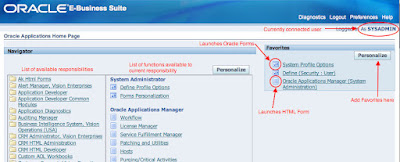
The SYSADMIN user offers access to a wide variety of responsibilities and functions, particularly in the Vision instance. As you might expect, SYSADMIN also has "superpowers:" some responsibilities offer expanded functionality only to the SYSADMIN user. If you're interested in seeing what a more common, but still fairly powerful, user looks like, you can log in as one of the following users: MFG, OPERATIONS, SERVICES, MRC, or HRMS. These users are seeded in the Vision instance with the password 'welcome'.
The forms interface
EBS has been evolving to use a more HTML- and Javascript-based UI, but a large proportion of the end-user functionality (and some crucial administrative functions) are presented via Oracle Forms. When you click on a link for a function that is handled by forms, Java will launch the Forms interface for you. It really, really helps in this case to be running on a supported Java+Browser+Operating System combination (Linux users take note: Oracle does not currently plan to certify Linux desktop OS versions to run EBS clients). In addition, make sure that you've either disabled your browser's popup blockers, or added your EBS server to your popup blocker's whitelist, otherwise Forms may fail to launch and you might mistakenly conclude that they're broken. Here's a quick demo of the start of the Forms interface, so you know what to expect. I chose the "System Profile Options" form for convenience, not because it's super-important...though it's certainly a normal amount of important:
Click appropriate link in the Navigator (or, as in this case, the Favorites list...yay, laziness!). A new browser window or tab will open, displaying a Forms servlet launcher. Depending on your browser's security settings, you may be asked a few questions about whether you want your EBS server to be allowed to communicate with your browser. I've found Safari to be particularly persnickety about this.
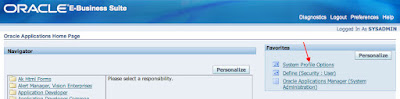
One of the browser windows (or tabs) that will open during the launch of Forms contains a "Do not close this window" warning. Hint: they're not kidding. Make sure it stays open for the duration of your Forms session.
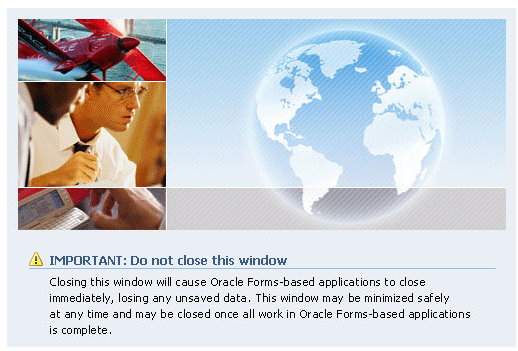
After a bit of waiting and spawning those extra browser windows, you should get a view of the Forms interface. It'll probably try to take over all of your screen real estate (at least it does on my laptop), so it'll be impossible to miss:
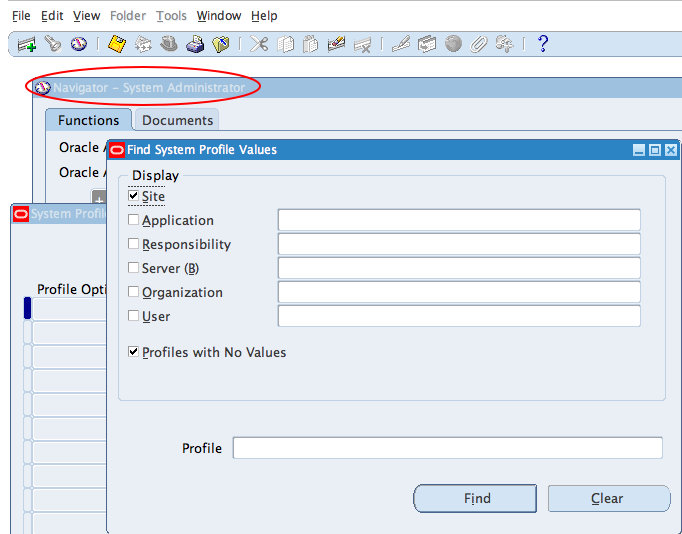
A few things to note:
- The Forms function you selected may be specific enough to require a series of sub-forms, in which case you'll see parent forms open underneath.
- As with the web interface, there's a Navigator form, with all of the functions available to the current responsibility. If you select the Navigator form, the little "top hat" icon will become active, and you can switch to a new responsibility.
- You can bask in the warm, comfortable nostalgia of desktop-app-like "File, Edit, Tools, etc" menu system.
- If you use the Navigator to select a function that is HTML-based, you'll be popped back out into your browser. It might come as a surprise the first few times, but you'll get used to it. ;-)
- If you close the Navigator window, you'll be asked to confirm that you want to exit Oracle Applications
Oracle makes it easy to collect a lot of diagnostic information about the various EBS applications modules and tech stack components. A lot of the diagnostic test output can be packaged up and shipped to Oracle Support to support SR resolution. I've also been able to resolve issues on my own using Diagnostics that I might otherwise have had to open an SR to resolve, which makes the Diagnostics a clear timesaver. Access Diagnostics from either the "Application Diagnostics" responsibility or the "Diagnostics" link at the top of the Oracle Applications home page. Using the responsibility is a bit more straightforward.
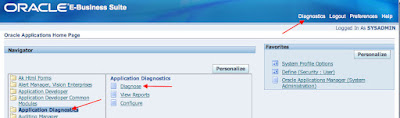
I'll spare you a long, screenshot-laden walkthrough of Diagnostics, but you'll find that there are over 280 applications to choose from, each with its own set of tests. The applications AD (Applications DBA), FND (Application Object Library), and SYSTEM_TEST (HTML platform) are probably the most immediately interesting to you at this point. For fun, run the EBusinessSecurity test group under FND and see what holes are left open in a default system. :-)
OAM: Oracle Applications Manager (OAM)
I'm sure I'll lose a lot of "street cred," assuming I've ever had any, for extolling the virtues of a GUI-and-dashboard-based administration interface, but Oracle Applications Manager is pretty nifty. Come to think of it, maybe I'll lose cred just for using a word like "nifty." Oh well. OAM is available to users granted the System Administrator or System Administration responsibility. Access individual OAM functions from those responsibilities, or start at the Dashboard to begin exploring its functionality.
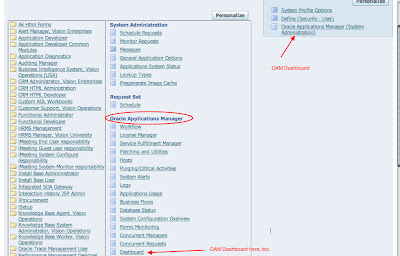
OAM can quickly display the overall health of your system, lets you change some Apps configuration options, provides facilities to report on applied EBS patches and analyze new ones, manage the various moving parts that comprise the Workflow system, and much more. Click around for a bit; they've packed a lot in there:
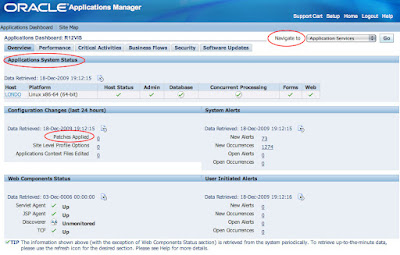
I should note that OAM and the Diagnostics utilities discussed above are part of the base Oracle Applications system, included as part of standard EBS licensing. OAM should not be confused with the Oracle Applications Management Pack for Grid Control, which is a separately-licensed product.
Standing on the shoulders of giants
Okay, that's a wrap! Thanks for sticking through to the end; I'll leave you with one last list of reference material. If you want to dig further into learning about EBS, here are some useful resources and blogs. I'm bound to miss a lot here, but you won't go very wrong starting with this list:
- First and foremost, if you aren't following Steven Chan's blog, you are doing yourself a huge disservice. Steven and his blogging team are are all heavily involved in the Applications Technology and Applications Technology Integration groups at Oracle. They will keep you up to date on the evolution of the Oracle Applications tech stack "as it happens," with certification announcements, discussions of advanced features and configurations, and pointers to interesting EBS whitepapers. If you've ever tried to navigate the labyrinth of Oracle's certification matrix, you'll recognize that Steven's list of certifications for the EBS tech stack components alone is worth a visit to his blog. Steven also maintains a list of Apps-related blogs, both within Oracle and in the broader community.
- The OTN EBS forums are an invaluable resource for getting answers to your EBS questions. Most of the time, it seems like Oracle Ace Hussein Sawwan is holding the entire show together with his encyclopedic knowledge and crazy My Oracle Support skills. There are a lot of very helpful regulars there to pick up the slack when Hussein steps out for dinner, too (I'm not convinced that he sleeps). The EBS on Linux, EBS R12 Install/Upgrade, and EBS Technology General Discussion forums are a good place to start.
- Atul Kumar's Online Apps DBA blog covers a wide variety of topics related to the technical side of Oracle Applications, including the integration of a wide variety of Oracle products with EBS, and more "real-world" deployment scenarios than this installation guide provides. It seems like there isn't an Oracle product this dude hasn't installed; it's pretty impressive.
- Eddie Awad's famous OraNA service has an "Applications and Apps Technology" subcategory, and you'll see some interesting tidbits come through there.
- Ben Prusinski, Oracle Ace and RAC expert, has recently ventured into the realm of Apps DBA work, and many of his recent blog posts have covered R12-related topics.

according to you i installed oracle R12 on my Linux Machine (redhat 5 32bit)
ReplyDeleteeverything is fine
no error in installation and no problem in Login, but when i open any form from my Client machine(OS WIN XP SP3 , IE8)
its give an error frm-92101
what is the reason for this error?
My Host is a Windows 7 machine and gues is Oracle Linux for EBS. Can I access the application from my Windows Client as mentioned by you? How can I make Windows 7 and Linux on VM Player talk via HTTP? I will buy your T-Shirt if you can solve this issue for me:)
ReplyDelete@The Cable Guy
ReplyDeleteI'm a sucker for bribery. :)
I use VirtualBox, not VMWare, so you'll have to do what's right that particular tool.
I explain it in VBox terms, maybe that will help.
I set up each Guest environment with a Bridged Adapter network interface (I think that's what it's called). With that, it gets an IP address via DHCP on my home network. Let's say my host is 192.168.1.100. My Guest (EBS) environment is then assigned 192.168.1.101.
To access the web interface for EBS, you would (simply?) reference the IP address in your URL.
Hopefully, that helps.
chet