I knew APEX had an LDAP authentication scheme (and don't know the full history of the project so I can't (won't) comment on why it wasn't used). So I fired up my local sandbox just to see how easy or hard it was. Admittedly, I have always avoided anything to do with LDAP...not sure why (plate is full?). I used this as a guide.
Anyway, it was remarkably easy.
Setup
APEX: 3.2.1
Web Server: Apache (OHS)
Database:
BANNERFirst I fired up the web server:
----------------------------------------------------------------
Oracle Database 10g Enterprise Edition Release 10.2.0.3.0 - Prod
PL/SQL Release 10.2.0.3.0 - Production
CORE 10.2.0.3.0 Production
TNS for 32-bit Windows: Version 10.2.0.3.0 - Production
NLSRTL Version 10.2.0.3.0 - Production
C:\oracle\http\opmn\bin>opmnctl startOpened up APEX, and created a new application. For authentication schemes I chose "No Authentication."
opmnctl: opmn started
C:\oracle\http\opmn\bin>opmnctl startproc process-type=HTTP_Server
opmnctl: starting opmn managed processes...
After I had created the application, I went into Shared Components --> Authentication Schemes --> Create
Select the default and click Next
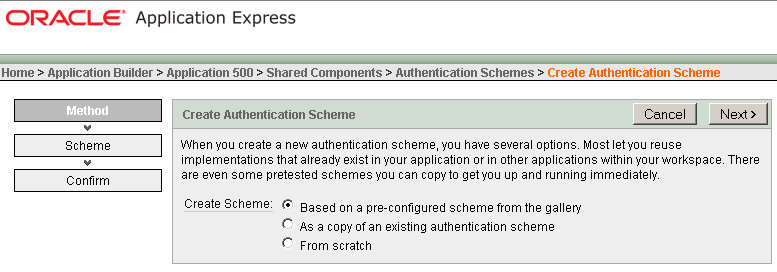
Select "Show Login Page and Use LDAP Directory Credentials" and click Next
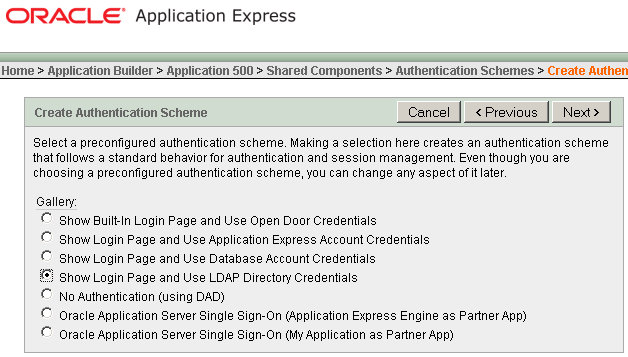
I've already done this so I'm selecting my current Login page, 11, click Next

Enter your LDAP Host and your DN:
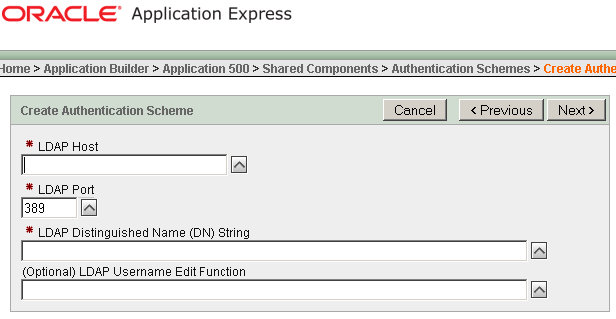
Your DN String should look something like this (from article above):
cn=%LDAP_USER%,l=amer,dc=oracle,dc=comMake sure you use the %LDAP_USER% after the cn= portion of the string.
Name it ldap_test, click Create Scheme:
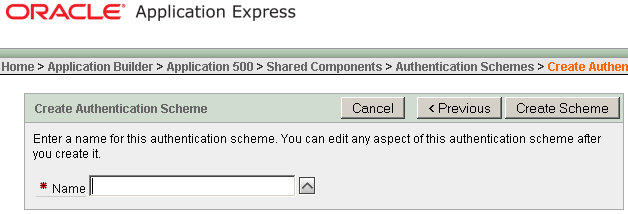
You will then be redirected back to the list of Authentication Schemes, ldap_test should now be current
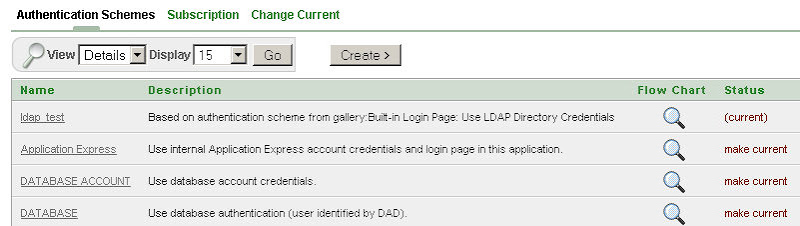
To test it just run your application and login using your LDAP (AD) credentials
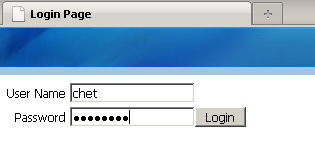
Success!
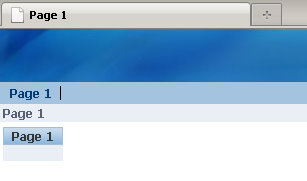

1 comment:
Its very good and helpful.
Just have one question:
We have two LDAPs (Active Directory) installed in organization?
Is it possible if we can authenticate from multiple LDAPs. Like some user from LDAP A and some from LDAP B..?
Thanks in Advance!..
Regards,
...
Post a Comment