After logging into the production server that contains the client tools, go to Start ==> All Programs ==> Oracle Business Intelligence and select the BI Administration tool
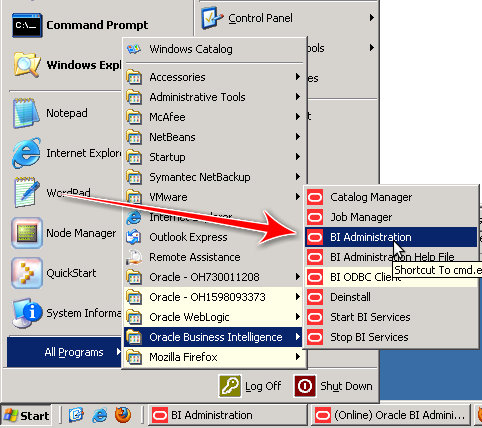
That will open up a shell window and eventuall the BI Administration tool will pop up.
Select File ==> Open ==> Online

A challenge screen will then be opened:
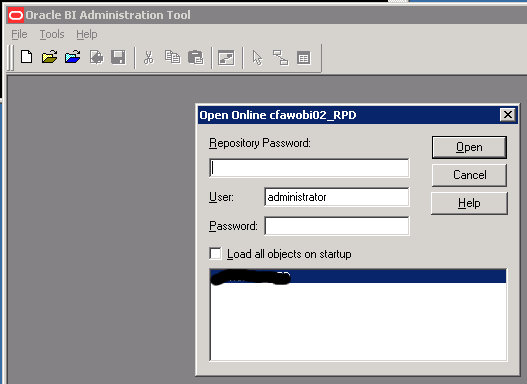
Enter the Repository Password, User and Password
You'll then be greeted with the metadata for the online repository.
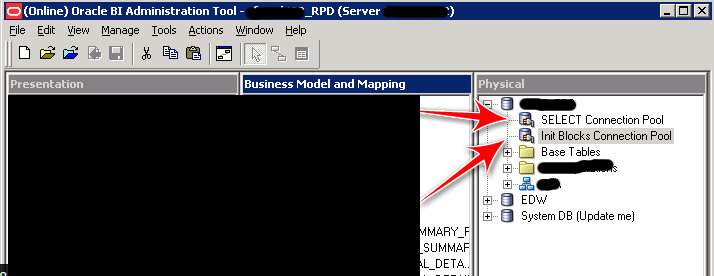
There are 3 layers to an OBIEE metadata repository:
- Presentation
- Business Model and Mapping (BMM)
- Physical
You only need to worry about the physical.
The arrows in the above picture point to the objects that you will need to modify, the Connection Pools.
Double click on the Connection Pool you need to update. You'll be asked if you would like to check it out.

Select Yes.
Now the important part. The Connection Pool properties box will open up. Make sure you are on the General tab and then locate the Password text field.
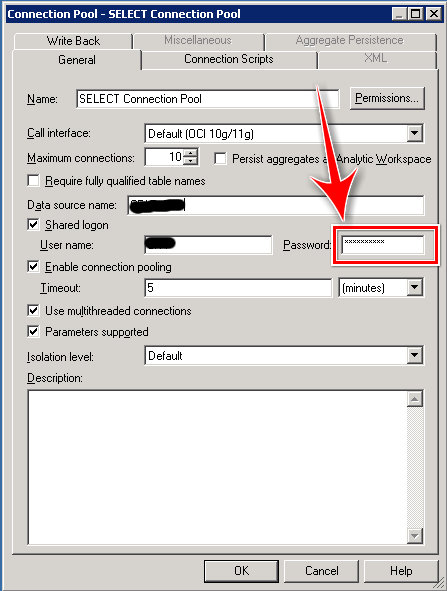
Enter the password for the specific user into the Password text field.
When you hit OK, you'll be prompted for the password again.
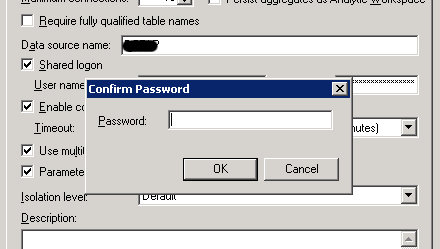
Enter it and hit OK.
Repeat this step for each of the Connection Pools in the environment. Each physical database has one or more Connection Pools, so you must update them all.
Now you must Check in your changes and then Save them.
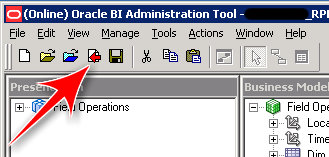
After hitting the Check in button and the changes have been, checked in, that button will become grayed out. When that happens, click on the Save button.
These changes will be immediately applied to the repository.

No comments:
Post a Comment